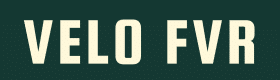Support – How add a product to your own shop in the Marketplace of Velofever.cc Help documents, videos & explanations. Here you will find an explanation of how to add products in your own shop on the Velofever marketplace.
Discover here how you can easily and quickly add products for the shop in the Velofever Marketplace; step-by-step.
Step 1 Add a product via the Dashboard
You can add a product via the dashboard. You can navigate to the dashboard by left clicking on “my shop”. If you have not yet opened a shop, you will have to register your online shop in our marketplace for the first time.
Approval usually goes smoothly and you can start adding products within 2 to 3 working days.
You do this in one 2nd step clicking the button “add product”.
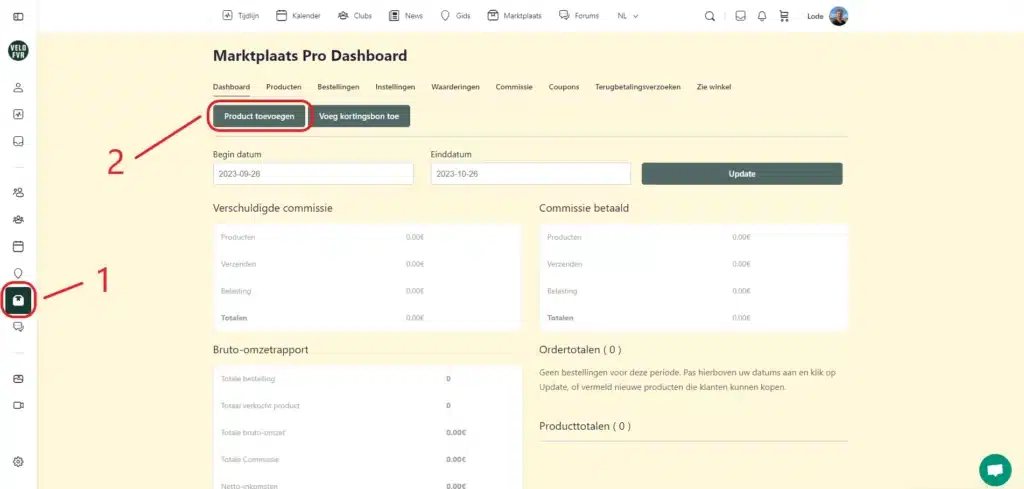
Step 2 Add details of the product
- Name : Choose a name for the product that contains the KEYWORD that customers are most likely to use to search for your specific product in Google.
- Product description : Enter the description of the product you sell here.
- Include important information such as the application, properties, benefits or, for example, instructions for use.
- Work structured and make a summary.
- Add 2 links:
- 1 link to a related product in our shop
- 1 external link to an external website (Wikipedia, Blog, Producer, etc…)
- Use the KEYWORD and SYNONYMS in this text product description.
- Product brief description : Limit this description to maximum 20 words. This description comes in 3 important places
- 1. This description serves as a meta description
- 2. This description appears to the right of the product
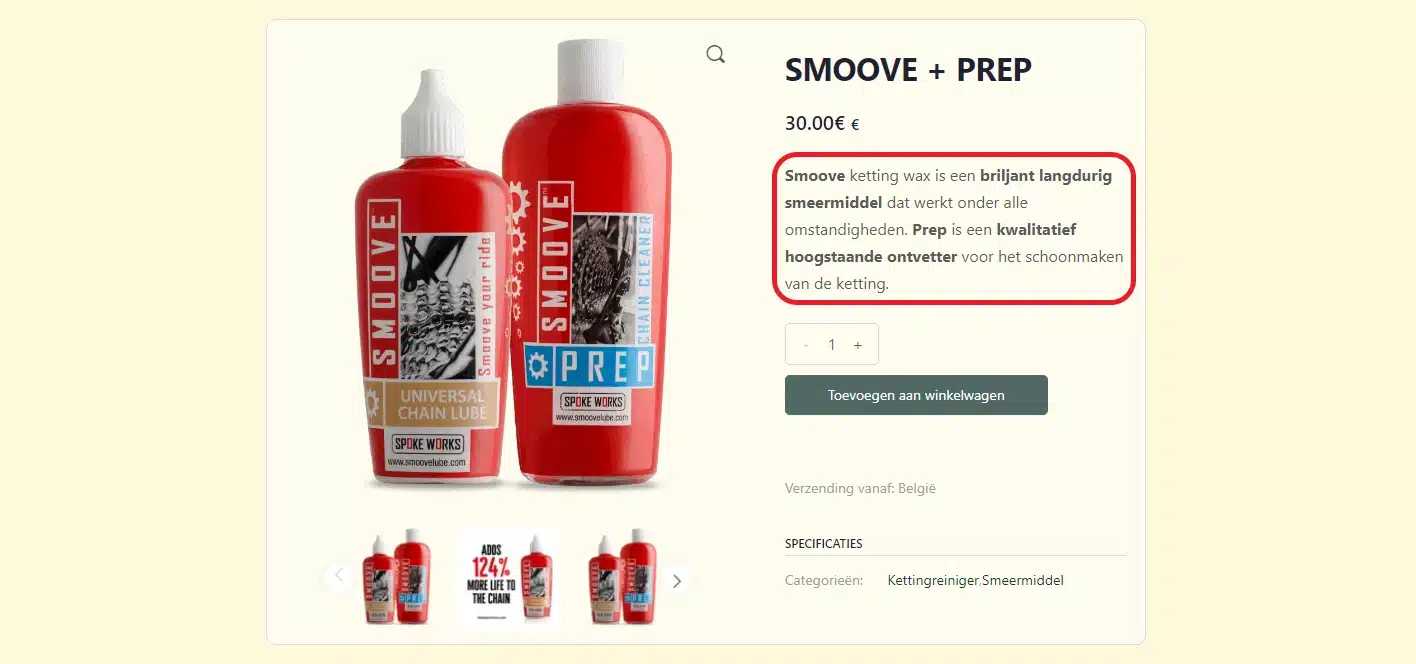
- 3. In the search results, this is the description that customers will see.
- Category : Choose the category you want your product to appear in on our marketplace. You can have multiple categories here, but try to limit it to 1 or 2 categories.
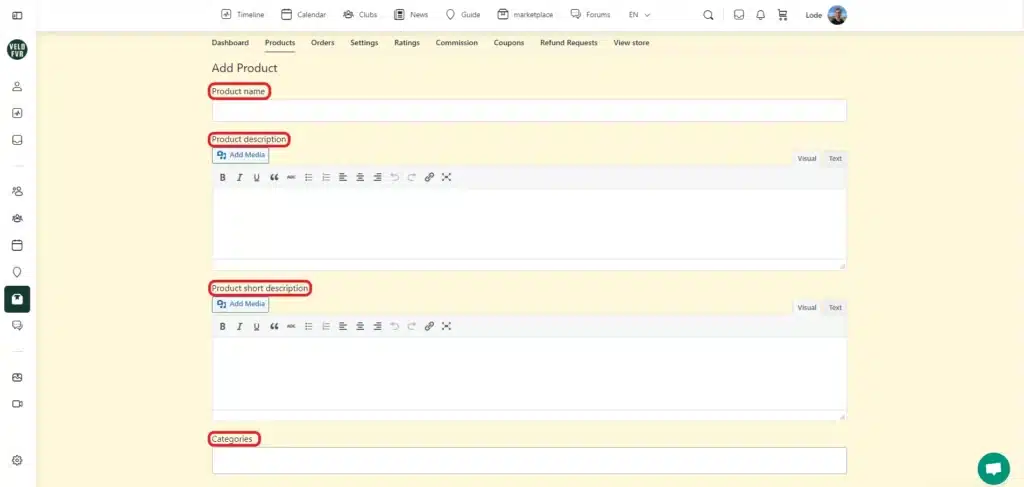
Step 3 Add the photos and price of the product
Tags : These are words that describe the product. Choose here NO SYNONYMS and NOT the KEYWORD. For tags, use characteristics that are not used as a category, synonym or keyword but are a property of the product
Featured photo : this is the “main” photo that will be shown in the product overview and first on the product page. For this use:
- An SQUARE format
- preferably . PNG format
- photos with a White background
- limit the size to less than 250kB
Photo gallery : These are additional photos of the product that you added. Think of the bottom of a shoe, a detail of a closure, An label, night and day photos, front – back – side, etc… Make it as clear as possible. These photos must meet the same conditions as above.
Product type : see next step for details
Standard price : this is the price at which you wish to sell the product. All products are sold incl. a standard VAT rate of 21% (Belgian Statutory VAT Rate)
Promotional price : this is the promotional price at which you wish to sell the product during a promotion. Via the “schedule” button you can choose when this promotional price starts and when it stops and returns to the old price.
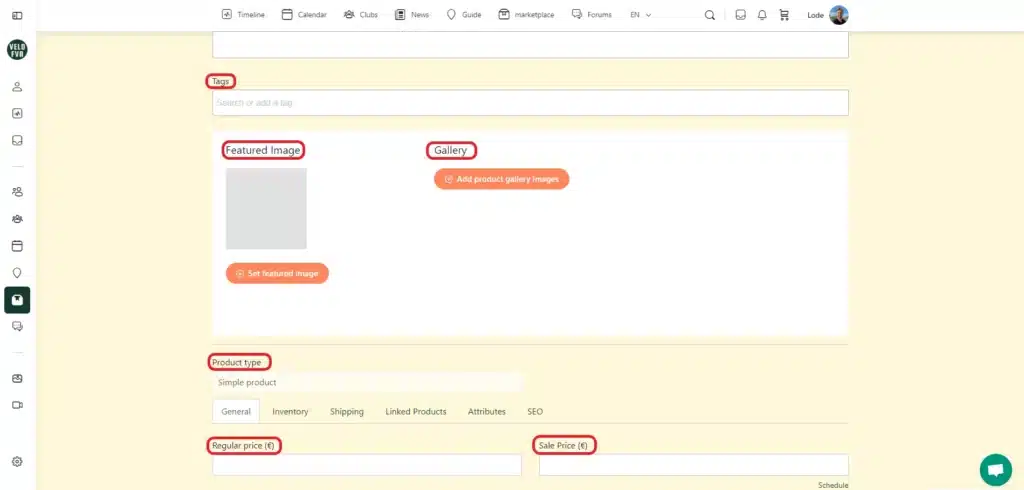
Step 4 The difference between a simple, grouped or variable product
Simple product: this is a simple and single product. An example of this is for example: “Front light 1200 Lumen white“
Grouped product : grouped products are products that are useful if you buy them together. An example of this is for example: “Muc Off Chain cleaner" AND "Muc Off chain brush. The brush and the cleaning product can be used together and are therefore useful to sell grouped. Also called tying. Preferably these are products that should not be purchased without each other to use it properly.
Variable product : are variable products "the same" products but for example a different color, different taste, larger or smaller packaging, An different shoe size, and so on. An example of this is a “Cycling shoe Shimano size: 32 – 34 – 36 – 38 – 40 – 42”
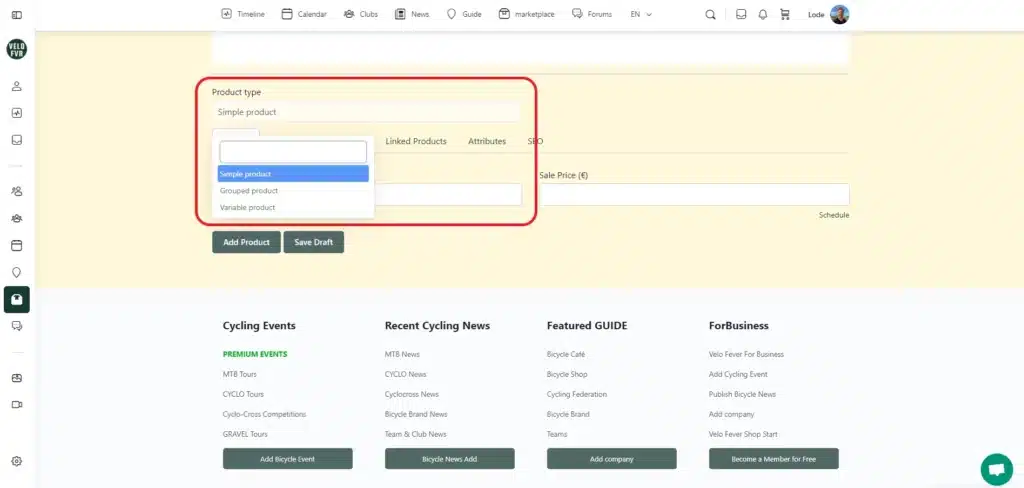
Step 5 Stock management
SKU : SKU (Stock Keeping Unit) – this is the stock code of your product. The unique code that you use in your system to identify the product. This is not the SN (serial number) or the EAN (barcode) of your product.
If you Manage inventory is checked you can enter the stock quantity of your product and whether or not to allow customers to continue purchasing if your product is exhausted. Suppose you can easily replenish the products through your supplier, you can allow this. Suppose the stock cannot be replenished, you cannot allow this.
Low stock notification : this is an automatic notification that you will receive if the stock drops lower than this stock value. This way you know exactly when you need to make another purchase to replenish your stock.
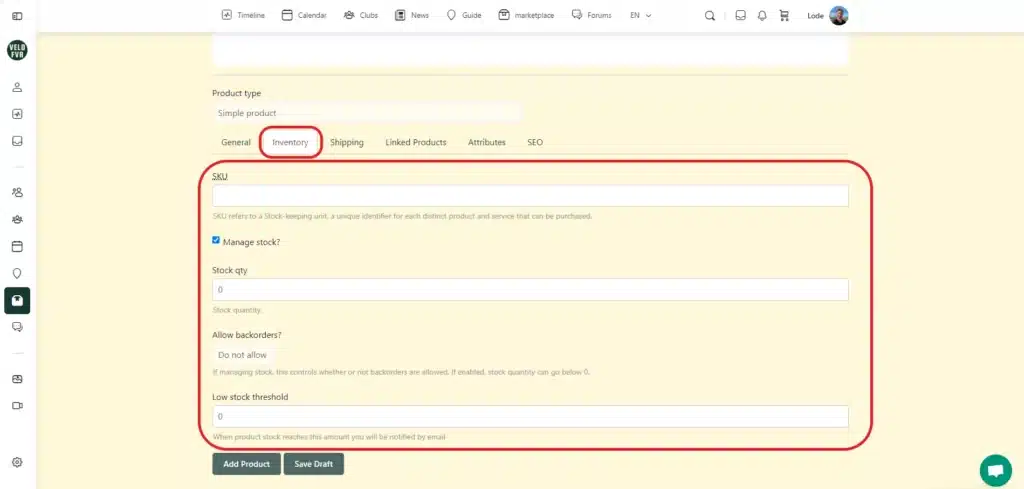
Step 6 The shipping
Domestic shipping costs : this is the shipping cost you want to charge for domestic shipping. In concrete terms, this means a shipment from the country where you are located to a customer within the same country.
International shipping costs : this is the shipping cost you charge when you send a package to a customer abroad, i.e. a customer who does not live in the country where your shop is located.
Domestic free shipping : the amount of the purchase above which you will ship the order for free
International free shipping : the amount of the purchase above which you can ship the order abroad for free
Check the boxes if you want to allow free shipping, check the box “disable international shipping” if you don't want to ship internationally.
Weight and dimensions : the weight and size of the packaging of the product you are shipping
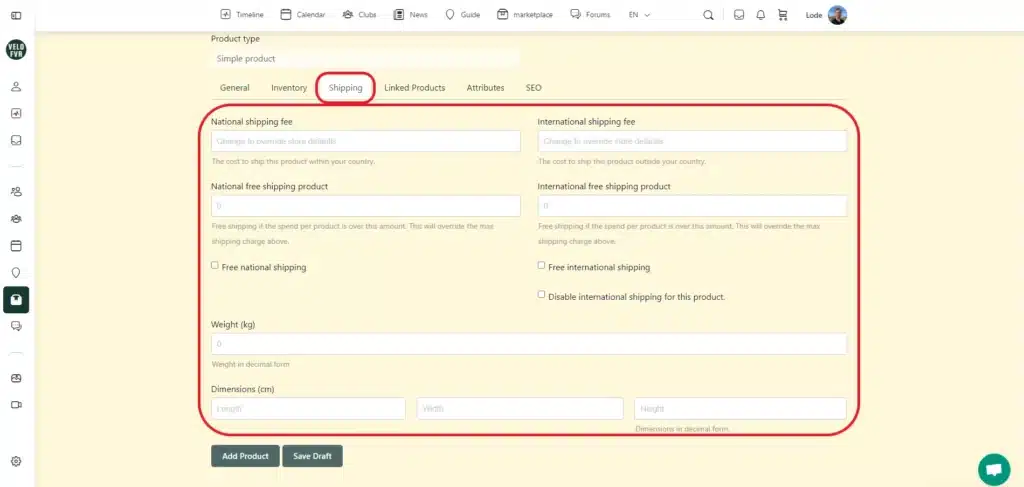
Step 7 up sell and cross sell
Upsell : these are more expensive – better – high-quality alternatives for the product. The aim is to encourage the customer to purchase a better (more expensive) product.
Cross sell : these are compatible products. An example of this is a “Bicycle bottle” that you place as a “cross-sell” product on a package “Etixx Isotone Drink pack of 500g. This water bottle can be useful for... sports drink to prepare.
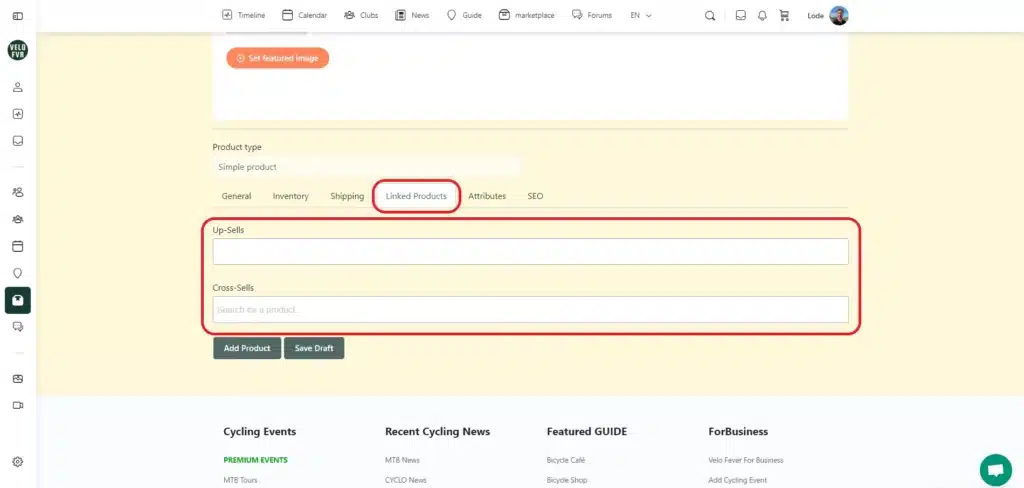
Step 8 Add properties
Characteristics : These are standardized properties of a product. This makes it possible to:
- compare the quality or size of a product : consider weight, battery life, strength of lighting, content, color, taste, size, etc
- use a filter in the product category. Customers can use this filter to filter the desired product from the list.
- create variable products : think of 1 type of shoe in different shoe sizes. Or 1 type of isotonic drink but with different flavors.
There are many possible properties. If the correct property is not in the list, you can add it. Characteristics are also shown on the product page under the tab: "Additional information"
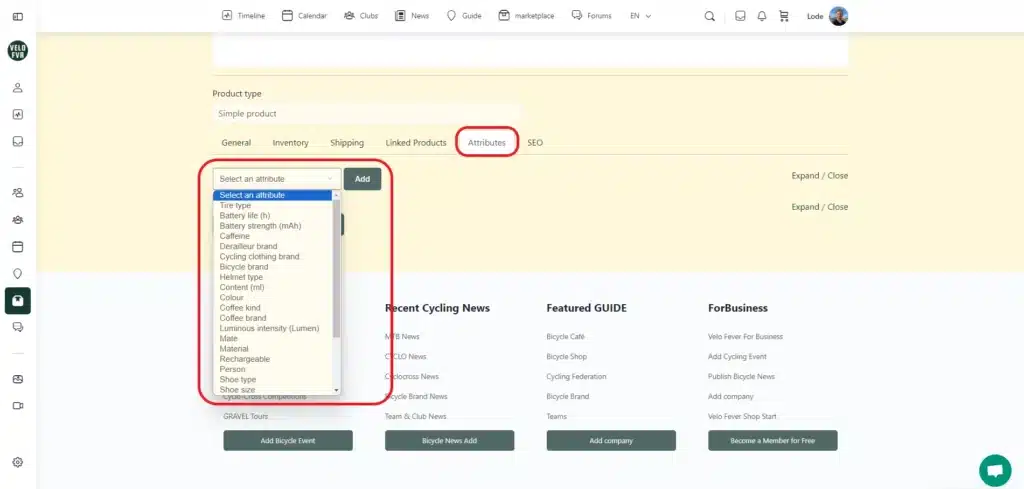
Step 9 SEO properties of the product
Under the SEO tab in product creation you can adjust 3 components.
SEO Title : this is the text that appears at the top of a search result in Google, for example. So include your KEYWORD in the title of your product. By default, this takes your product title.
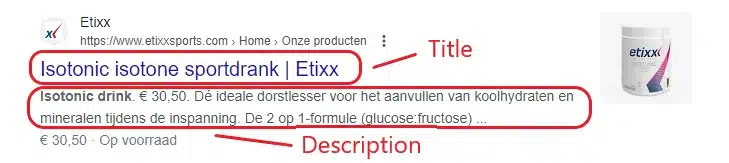
SEO Description : this is visible in the search results just below the SEO title. Limit this to MAXIMUM 20 words and make sure that the title and the keyword included is. The Product Brief Description from step 2 will automatically appear here.
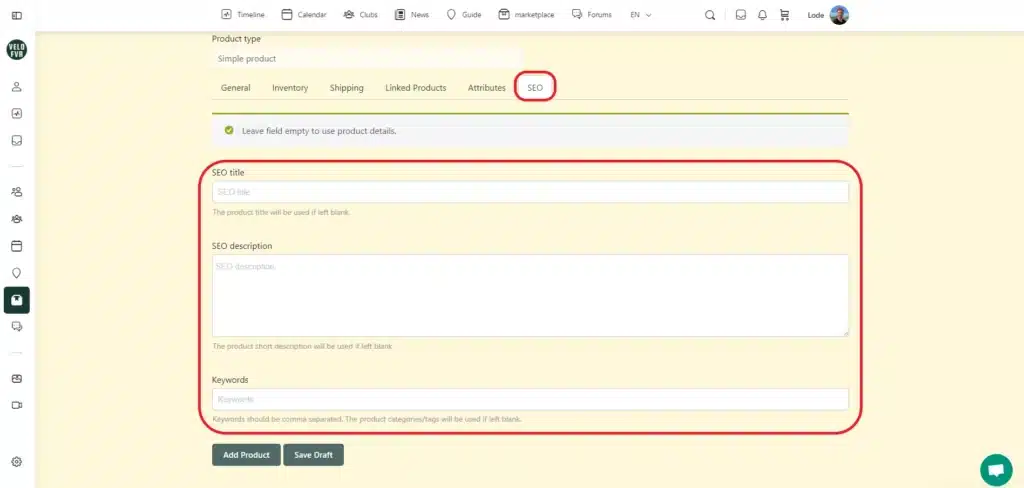
Final step to add a product
Now click at the very bottom “add product”. Your product has now been submitted. After checking, we put it online and you will find the product in your products list on your shop pro dashboard.
Help and assistance
If you need additional help and assistance, please contact: lode@velofever.cc or via the chat at the bottom right.
Discover all the benefits of a business listing in our Business Guide.